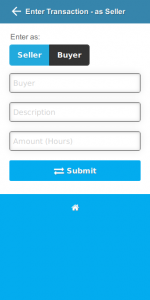 Are you new to the Talent Exchange? Have you just done your first trade and are wondering how it gets recorded?
Are you new to the Talent Exchange? Have you just done your first trade and are wondering how it gets recorded?
In the Talent Exchange, it is normally the seller who enters the trades. This is because buyers do not ‘pay’ sellers, in the sense of giving something in return for what they have received. All that needs to happen is that a record is made of what was provided/received. As this is the case, it makes more sense for the seller to do it than the buyer.
If you have provided something, log into your Talent Exchange account to enter the details of the trade (this description applies to the desktop site – see details for the mobile site below).
There are a number of ways to record transactions, but let’s look at the quickest way to enter a single transaction.
Enter the recipient’s (buyer’s) name, account number, email or phone number into the search box on the green bar at the top right. Press enter, and this will bring up a list of users matching your query (usually just one!). From the list, click on Enter transaction in the Contact column at right.
This will bring up the Enter single transaction input form. Enter a Description of the transaction (e.g. ‘Books’, ‘Dog walking’ etc.) and the Amount in Talents that you quoted the recipient. Finally, click the [Submit] button.
This will bring up the Confirm Transactions form, which displays the details of what you have just entered. It also shows the buyer’s current balance and what their balance will be after the transaction has been recorded. If everything looks good, press the [Confirm] button.
After entering the transaction you will get Transaction Successfully Recorded! This shows the details of the transaction just entered. That’s all that is required to enter a transaction!
Using the mobile site
Using the mobile site is even easier.
Sign into your Talent Exchange account at cell.ctte.org.za
On the index page, tap the Transactions option. This will bring up a Transactions pop-up box. Tap the top option: Enter transaction. This will bring up the transaction input form. As above, fill in the buyer’s account number, a Description of the sale, the Amount and then tap the Submit button.
On the Confirm Transaction page, tap the orange Confirm button and you’re done!
No Comments Yet