When entering an offer or want on the mobile site, it is possible to take a picture with your phone directly from the “Add New Offer/Want” function. However, the software finds it difficult to know if you are holding your phone in the portrait or landscape orientations, so it can get it wrong and display the image incorrectly.
If your image looks something like this:
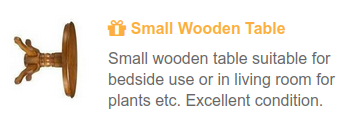
…you can easily correct it on the mobile site.
Simply list your offering (on the mobile site) and then tap/click on it. This will bring up the “Edit/Delete Offer/Want” form where you can edit your offer/want. Rotate the image to the correct orientation by tapping/clicking on it. Each tap/click will rotate the image 90 degrees until it looks correct. That’s it. You can update the offer/want or go back to the list. The image will be in the correct orientation.
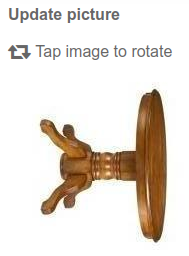
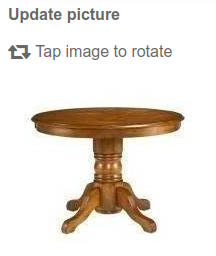
You can do the same with your profile picture. Go to My Account on the mobile site and tap the three bars at the top right. Select My Picture from the right-hand menu and then rotate your image in the same way as described above.
No Comments Yet